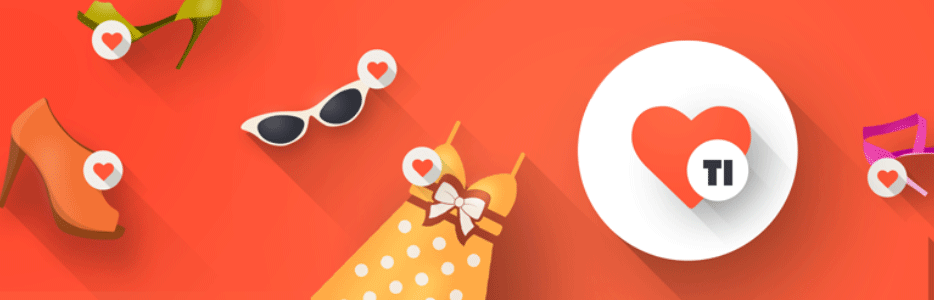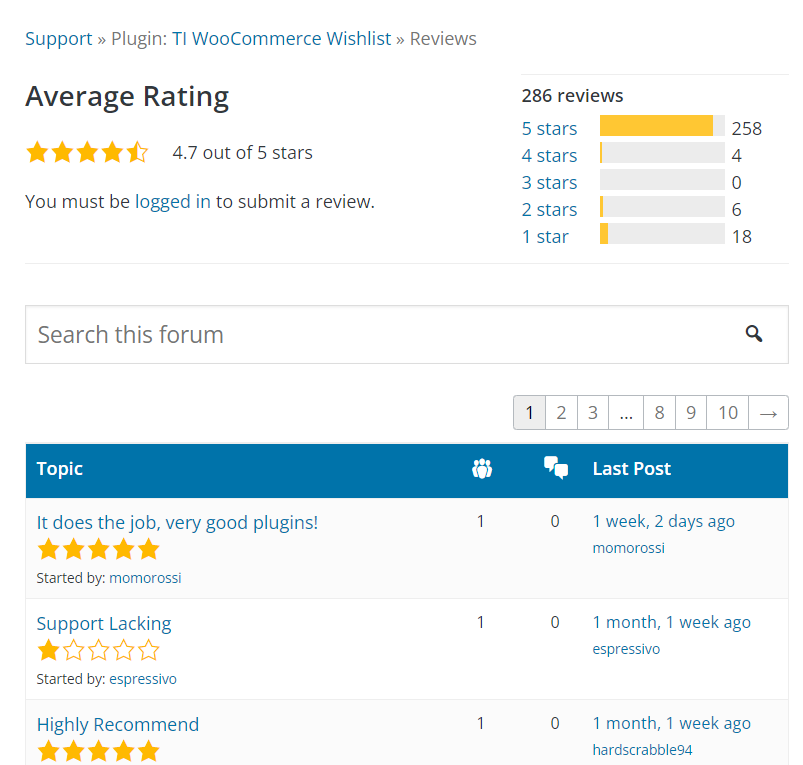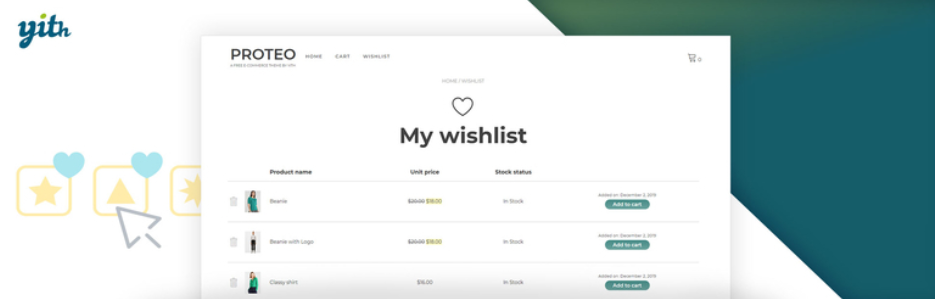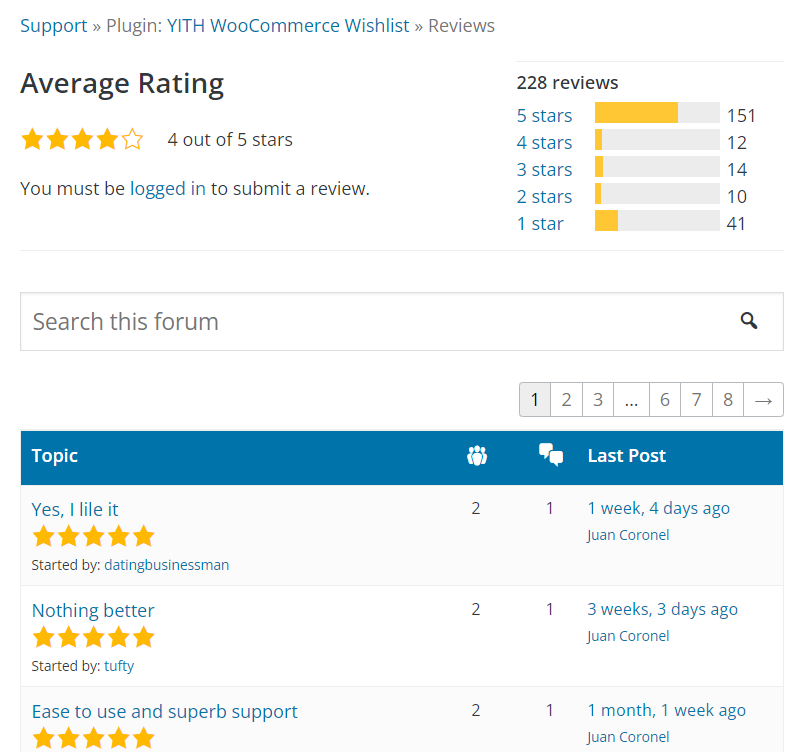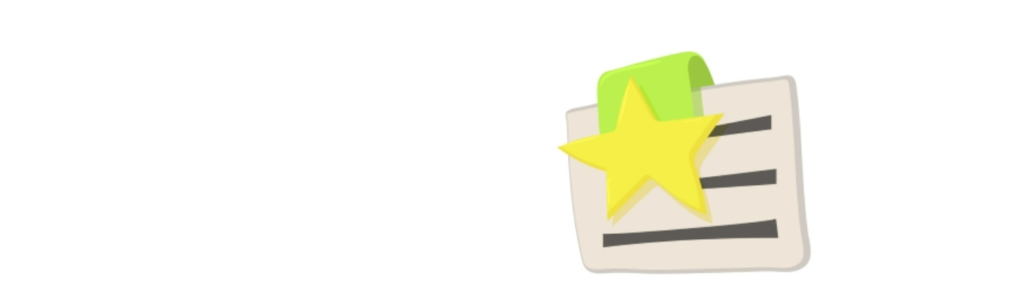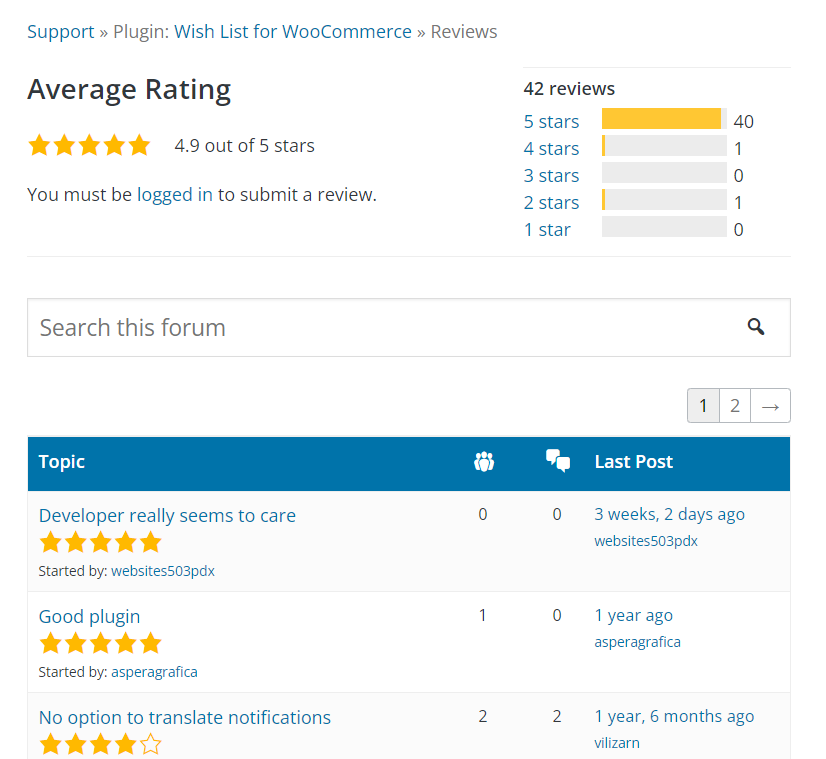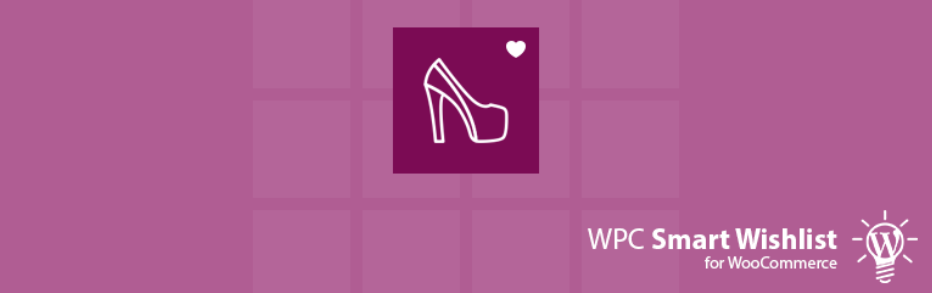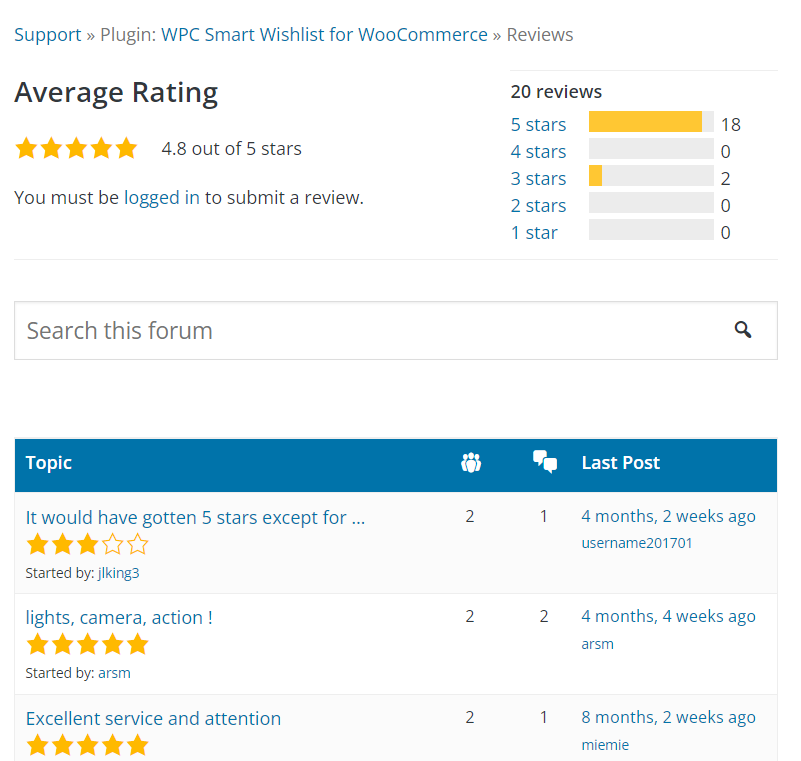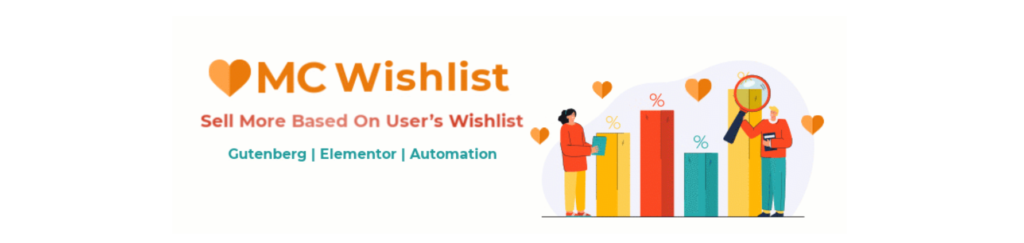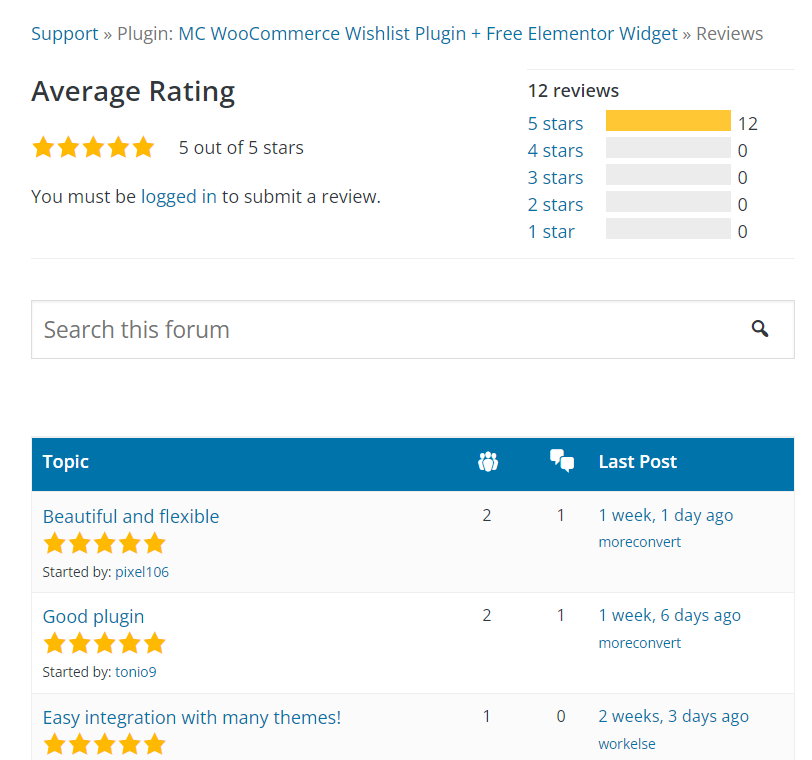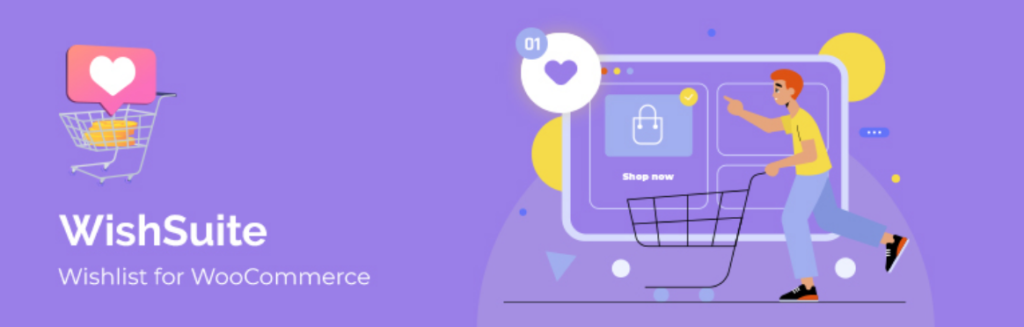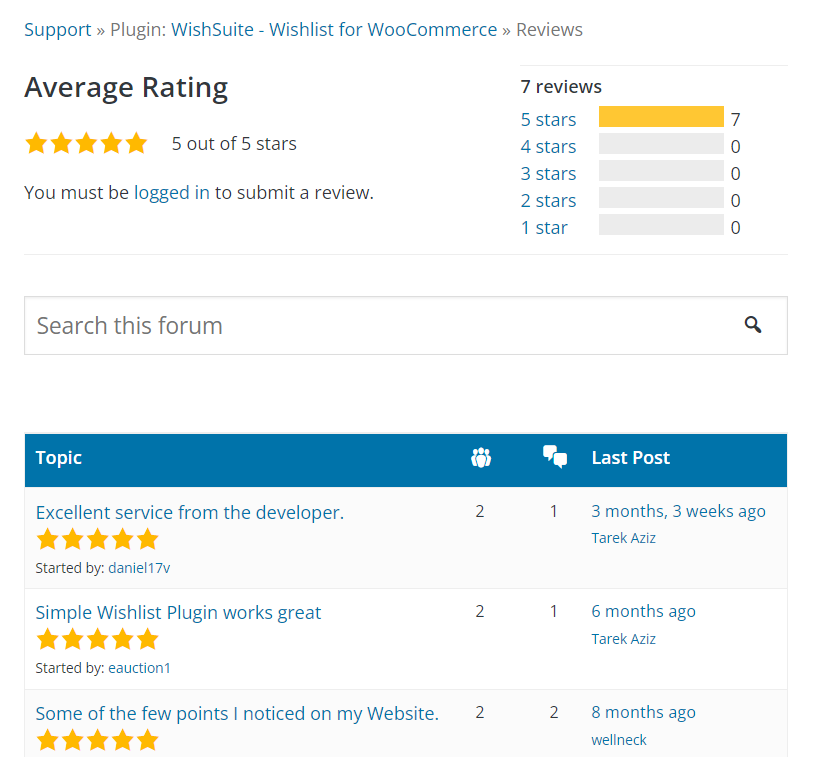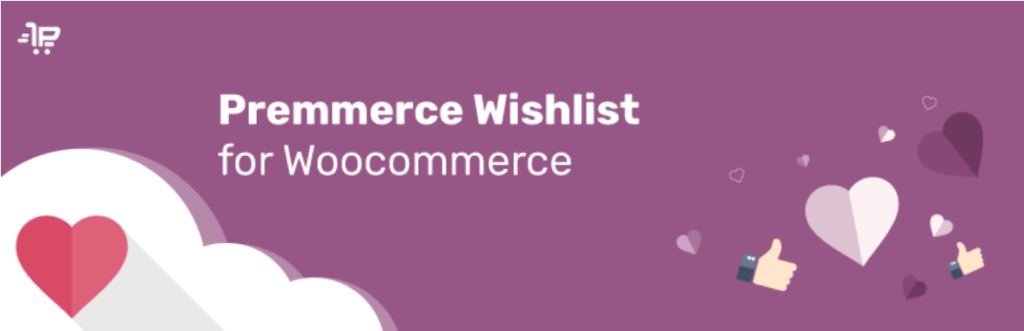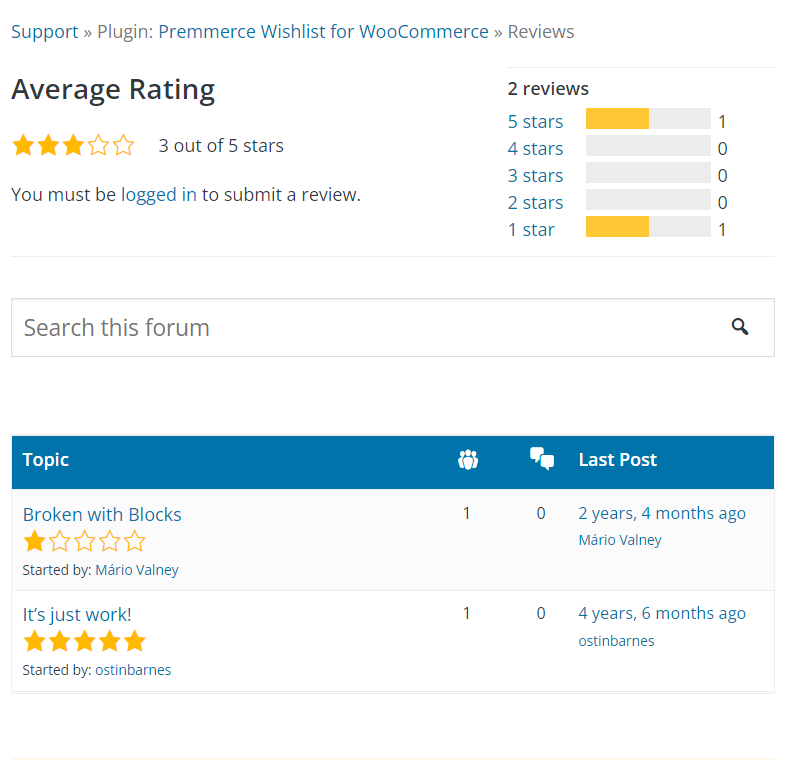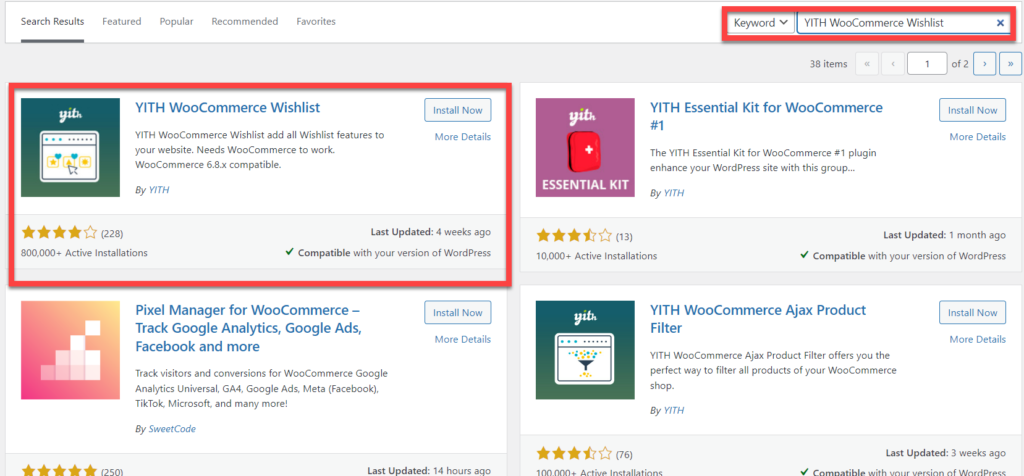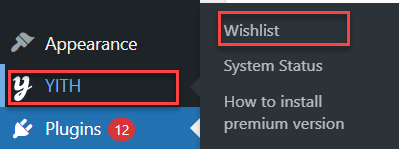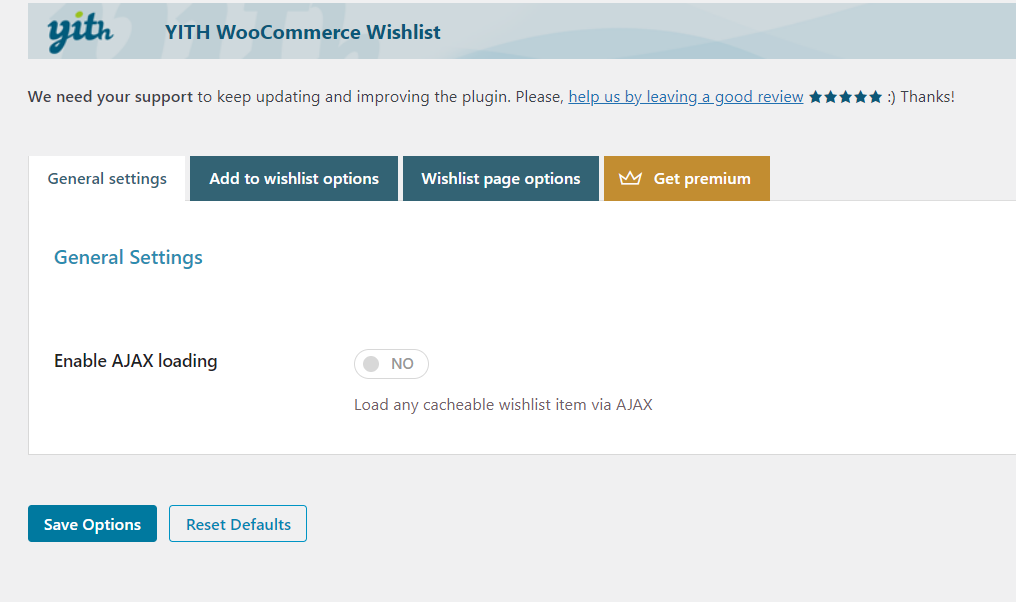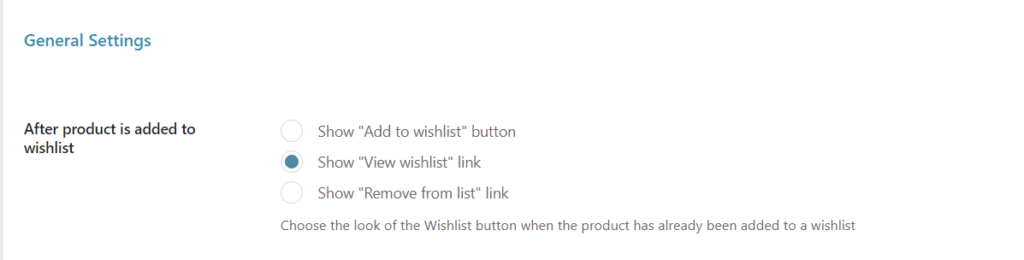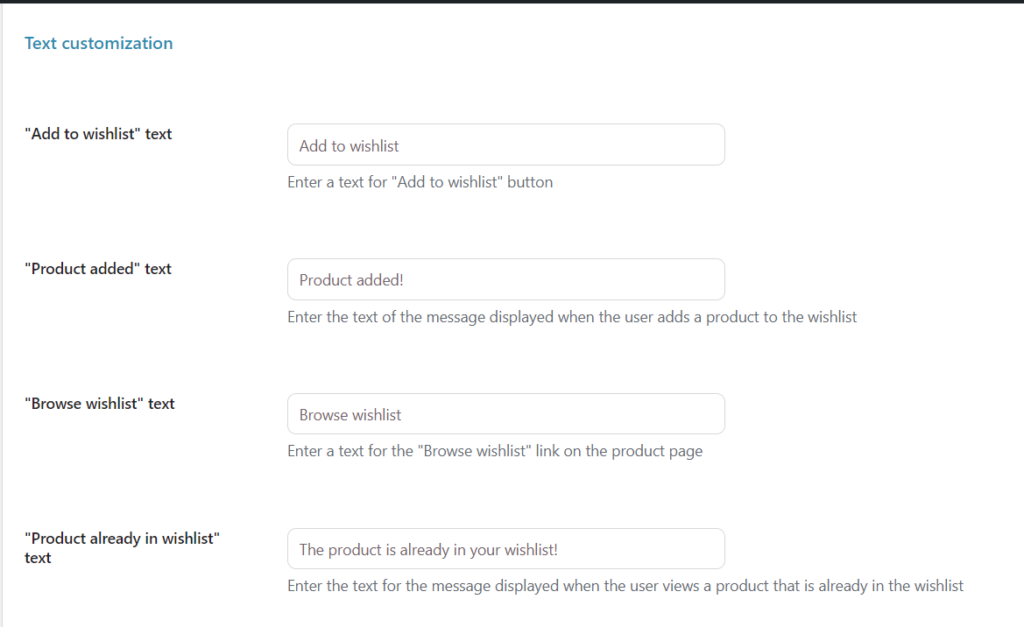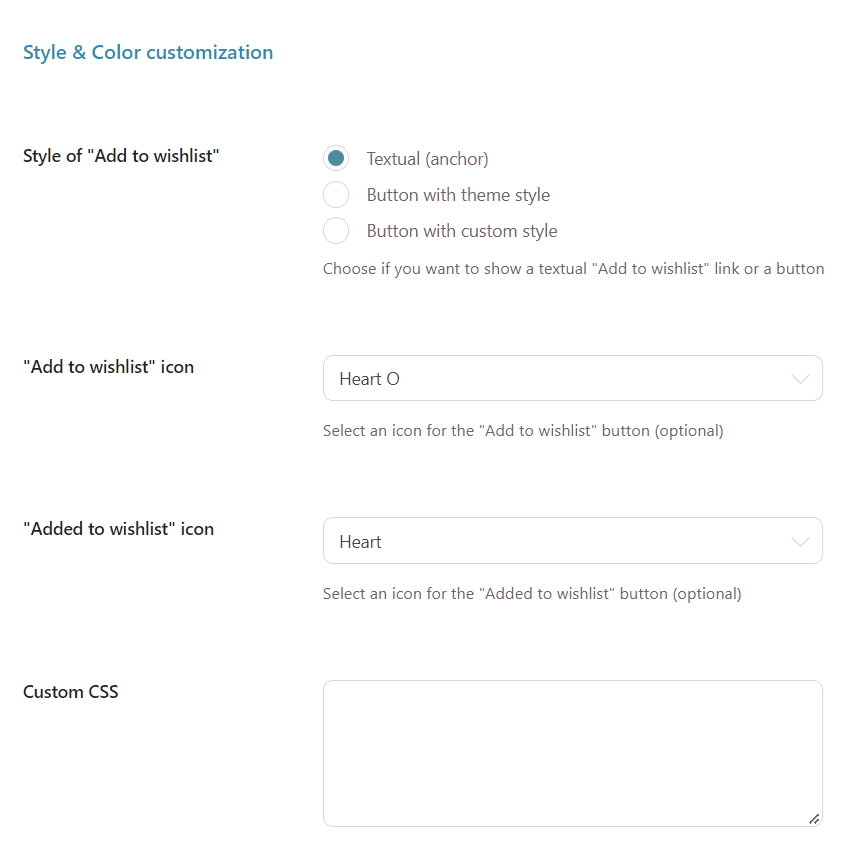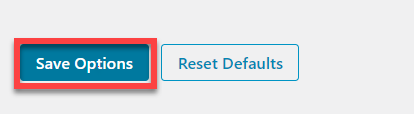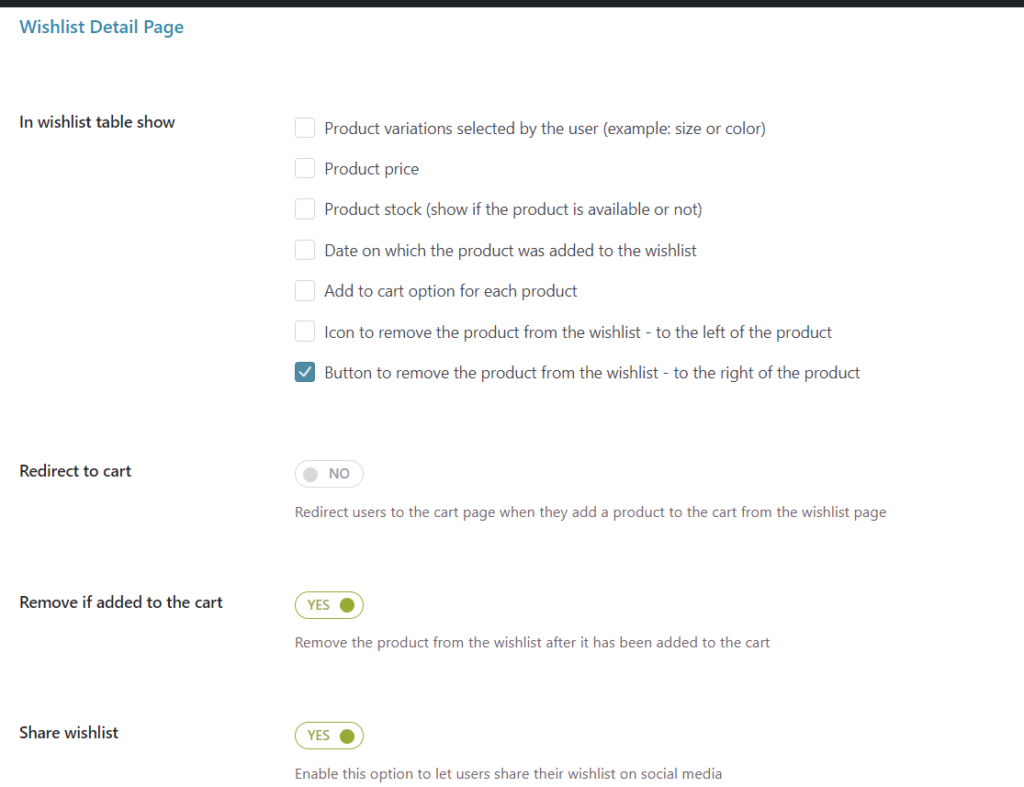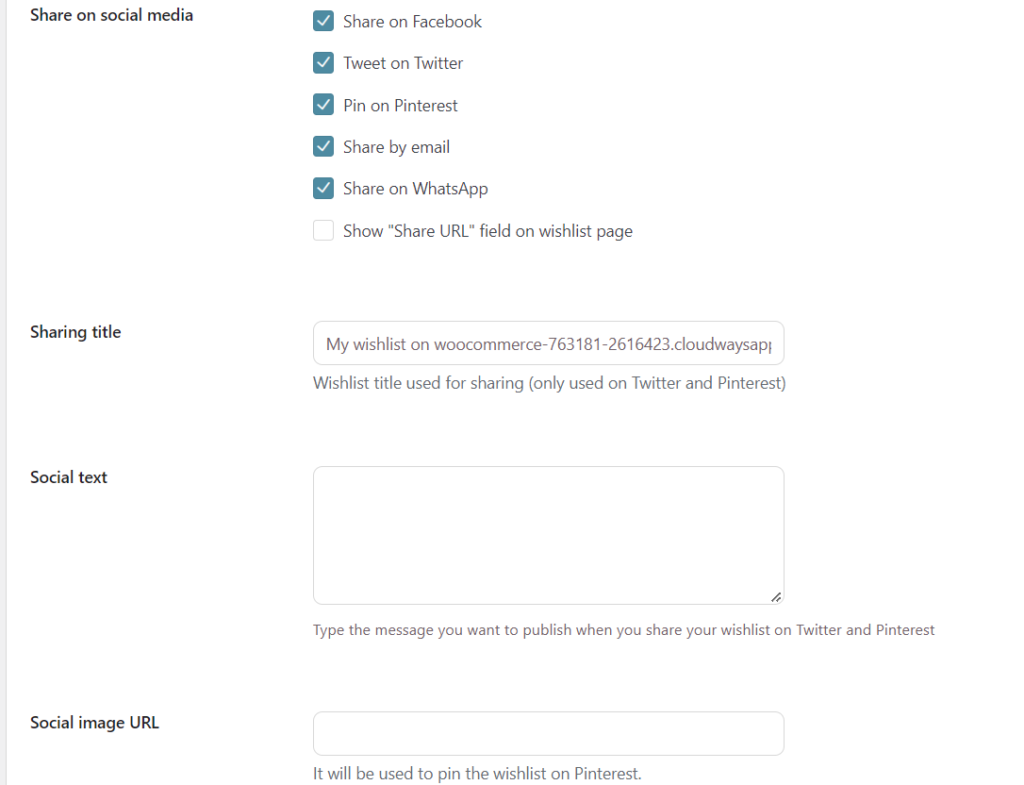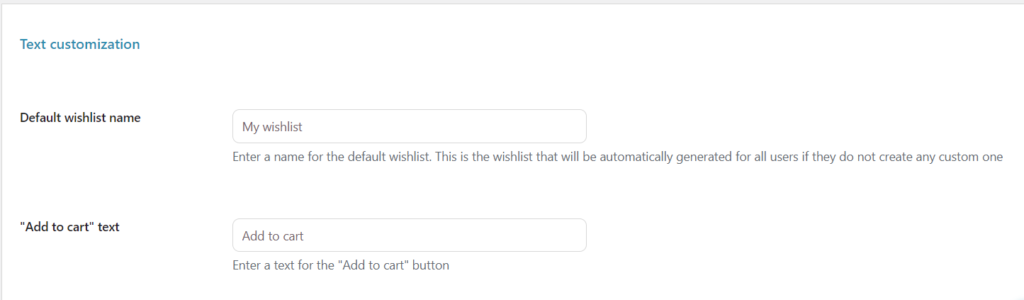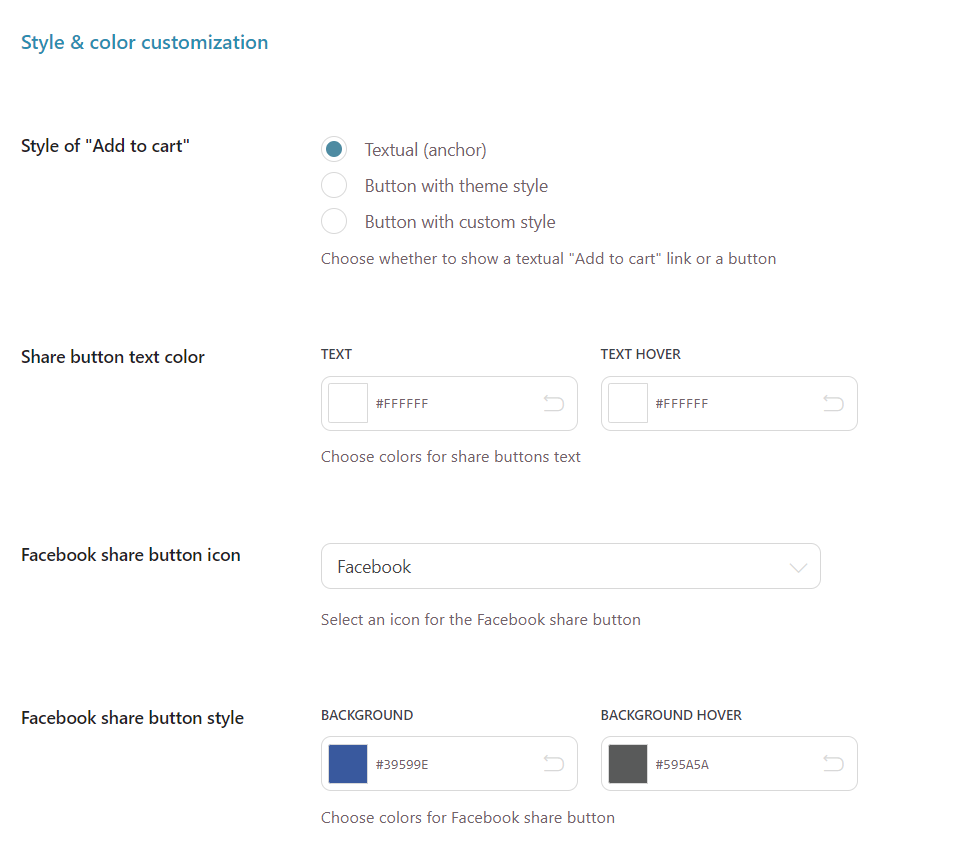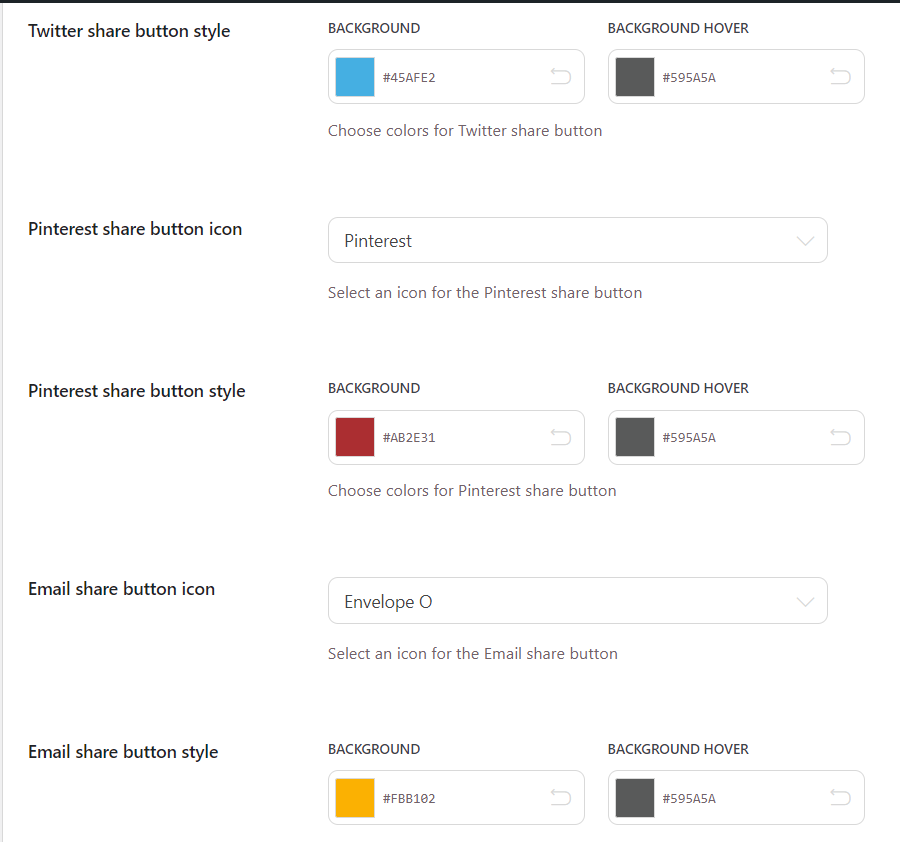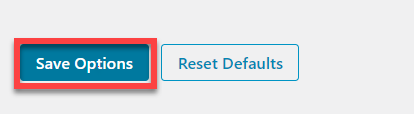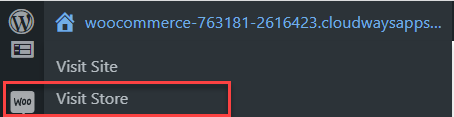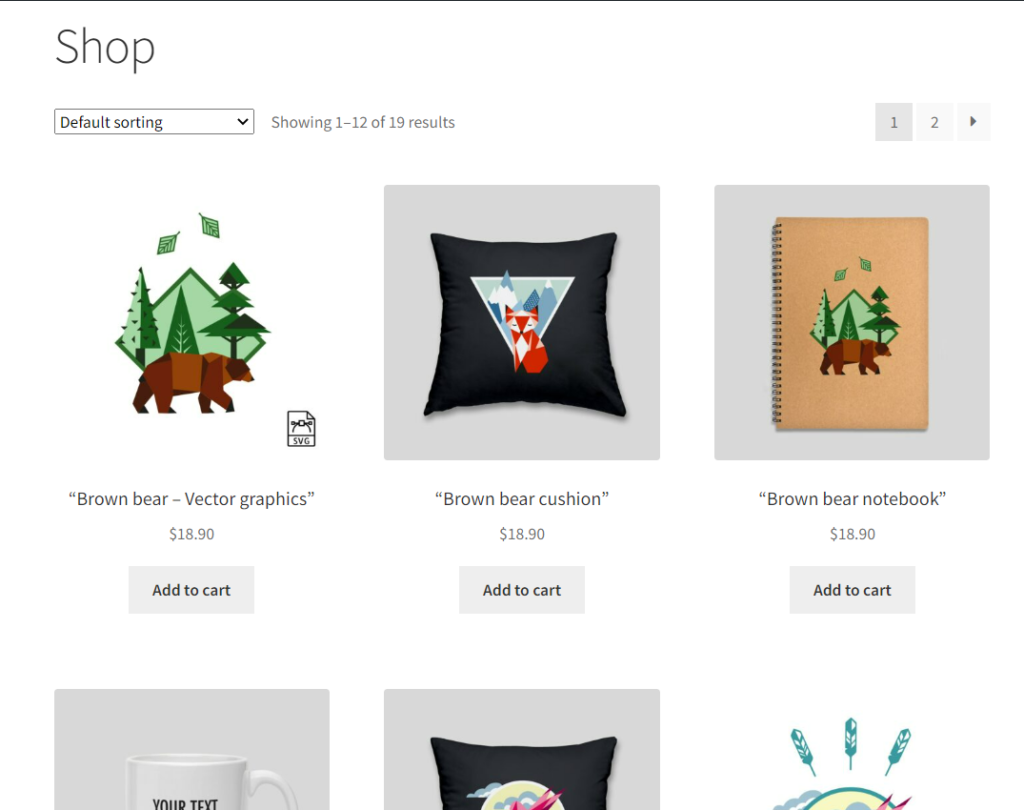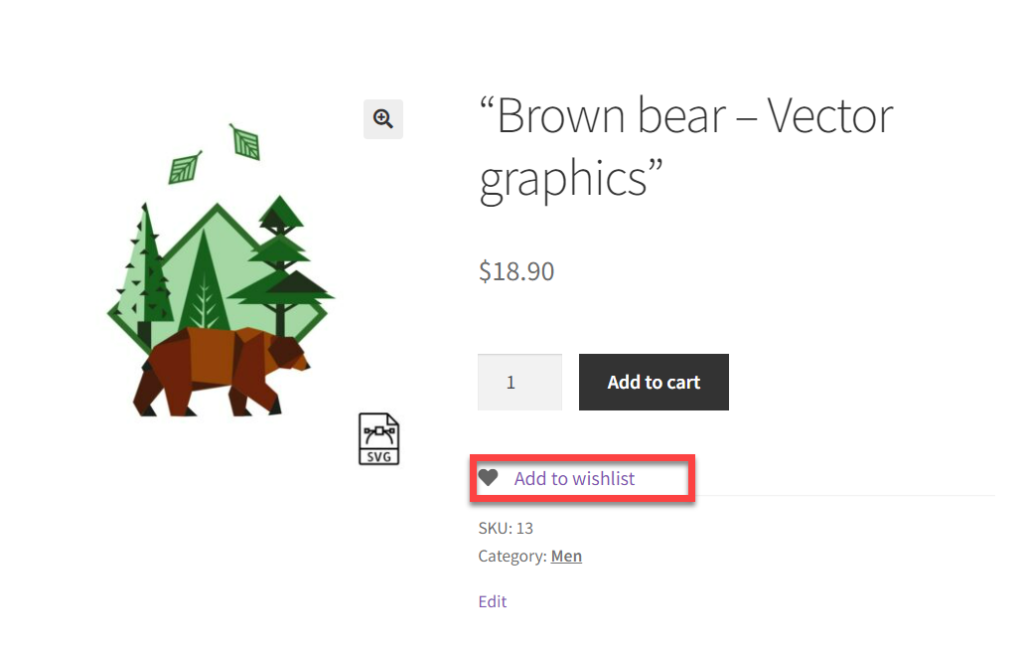Sometimes visitors browse product pages and leave without buying anything. Even when they are ready to buy, in most cases, they sometimes forget where they saw the product.
A Wishlist plugin lets such users maintain a list of products on your store, so they may return later to complete the purchase. In most cases, users simply dump products on the wishlist and wait for sales or discount coupons before purchasing them.
This guide discusses some of the best WooCommerce wishlist plugins and the steps to set up and configure a wishlist on your WooCommerce store.
Best WooCommerce Wishlist Plugins
Although there are many free and paid wishlist plugins, you must choose the right plugin that serves all your needs. To make things easier for you, I’ve compiled a list of the best WooCommerce Wishlist Plugins based on their rating and reviews.
1. TI WooCommerce Wishlist
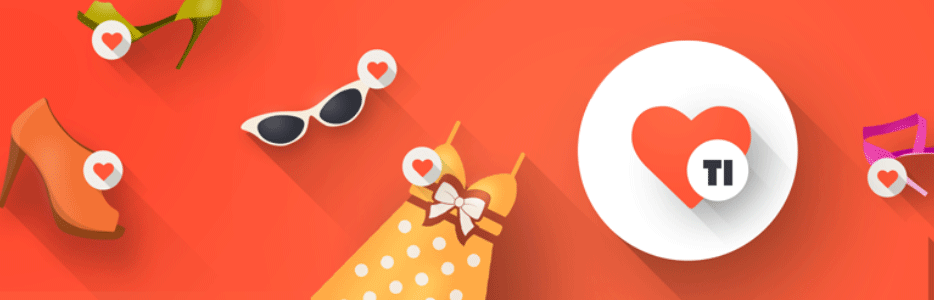
Ti WooCommerce Wishlist plugin allows users to create wishlists and share them with their friends to choose a gift for an upcoming occasion. This phenomenon also increases the number of site visitors. TI plugin has over 100,000 active installs, which speaks volumes about its popularity.
Features
- It lets you add a Wishlist button for any specific product.
- Allows removing products automatically from the wishlist.
- You can upload a custom Wishlist icon.
- Share your wishlists on social media like Facebook, Twitter, etc.
- Other features include a fully customizable appearance, responsive CSS styles, retina-ready, translation-ready, and WPML Support.
Rating
The TI WooCommerce Wishlist plugin is rated 4.7 out of 5 stars on WordPress.ORG based on 286 reviews.
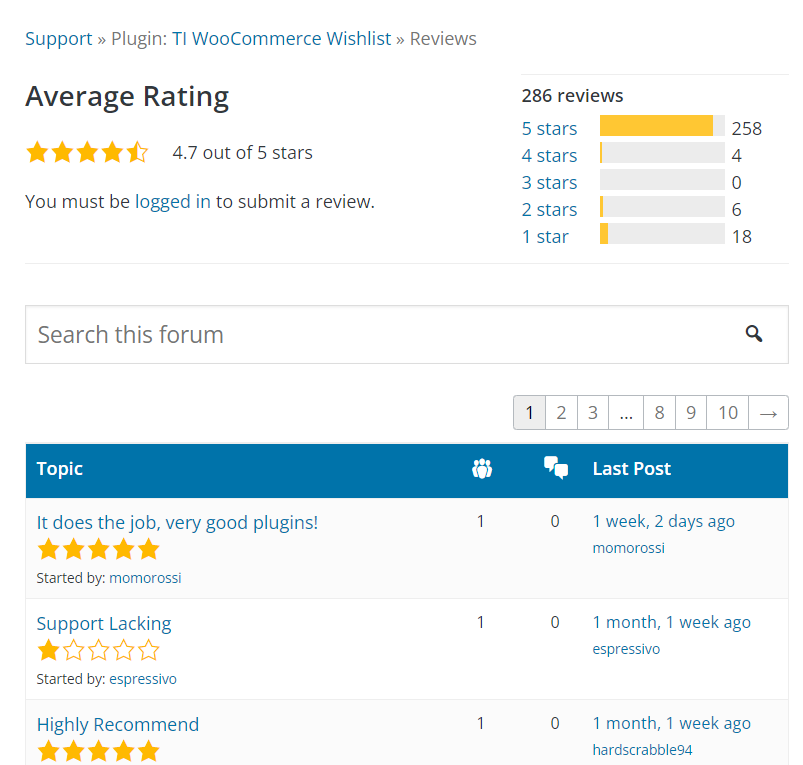
2. YITH WooCommerce Wishlist
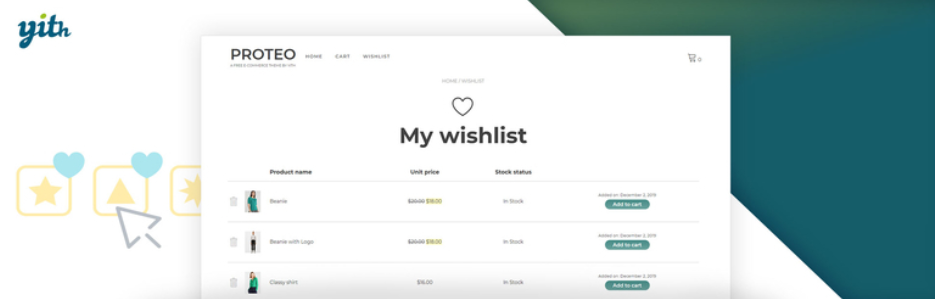
YITH Wishlist is among the most powerful WooCommerce wishlist plugins. It allows your users to save their favorite products and buy them later. With over 900,000 active installations, there’s no denying that plenty of WooCommerce owners rely on this plugin to let their users create wishlists.
Features
- Allows the administrator to add a Wishlist shortcode.
- Allows you to select a page where you want to show a wishlist.
- Add a wishlist to every product or any specific product.
- Enable/disable the wishlist features for unlogged users.
- Users can manage wishlists, rename & delete them, and add or remove items.
Rating
YITH WooCommerce Wishlist plugin has a rating of 4 out of 5 stars on WordPress.ORG based on 228 reviews.
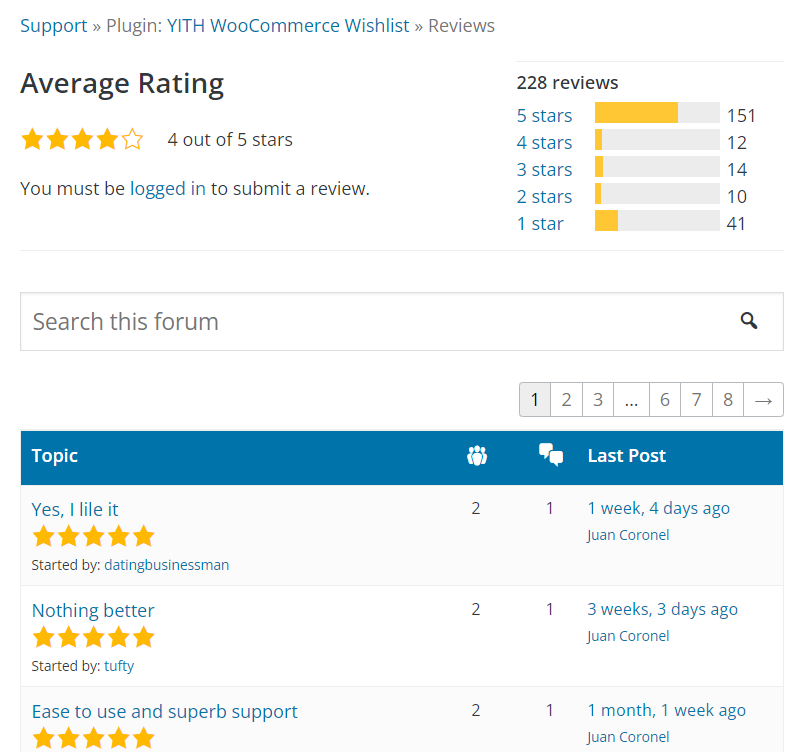
3. Wish List for WooCommerce
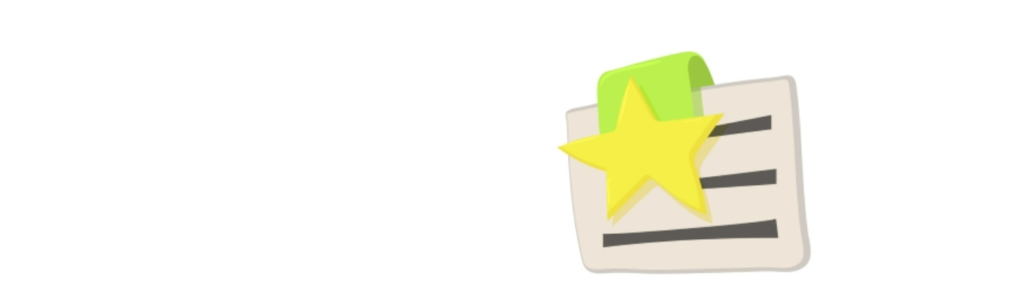
Wish List for WooCoomerce is a minimalist, user-friendly WooCommerce plugin that provides the standard functionality to let shoppers add products to their wishlists. This plugin has over 3000 active installations.
Features
- Minimalist design
- Allows sharing on social networks and email
- Icons from FontAwesome
- Allows you to choose where the wishlist buttons will be displayed.
- Possibility to add items as unlogged users.
- Enable/disable notifications after an item has been added to the wishlist.
- Add/remove items from the wishlist using Ajax.
Rating
Wish List for WooCommerce has a rating of 4.9 out of 5 stars on WordPress.ORG based on 42 reviews.
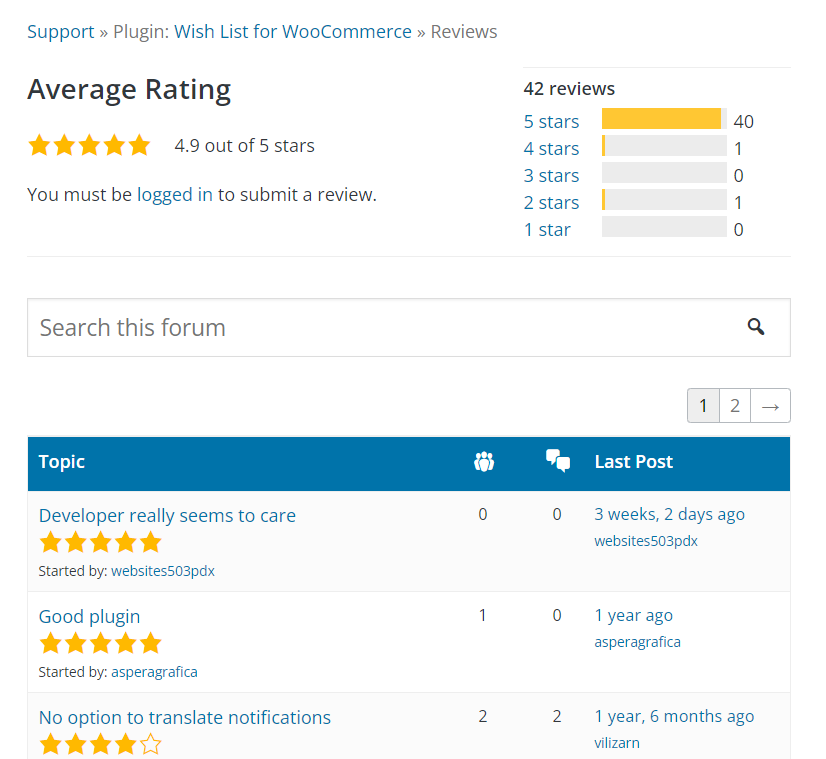
4. WPC Smart Wishlist for WooCommerce
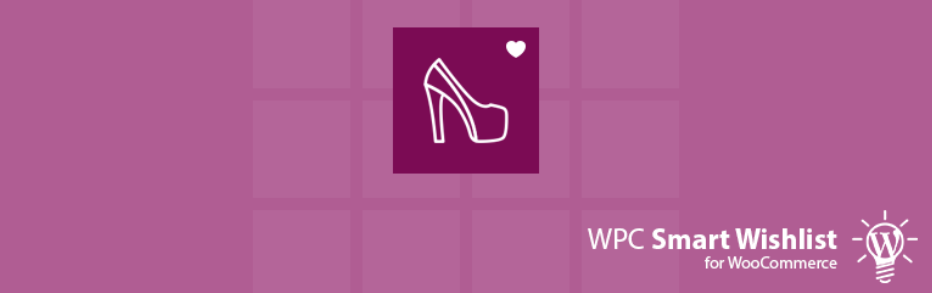
WPC smart wishlist for the WooCommerce plugin provides you with limited features that benefit small and medium businesses. This plugin allows the administrator to set the wishlist link button, icon, text, etc and has over 30,000 active installations.
Features
- Allows text for the wishlist button.
- Lets you add extra classes for the action button/link.
- Pick different categories to add a wishlist button.
- Allows choosing an action triggered by the wishlist menu.
- Customize the wishlist design according to your theme.
Rating
WPC Smart Wishlist for WooCommerce has a rating of 4.8 out of 5 stars on WordPress.ORG based on 20 reviews.
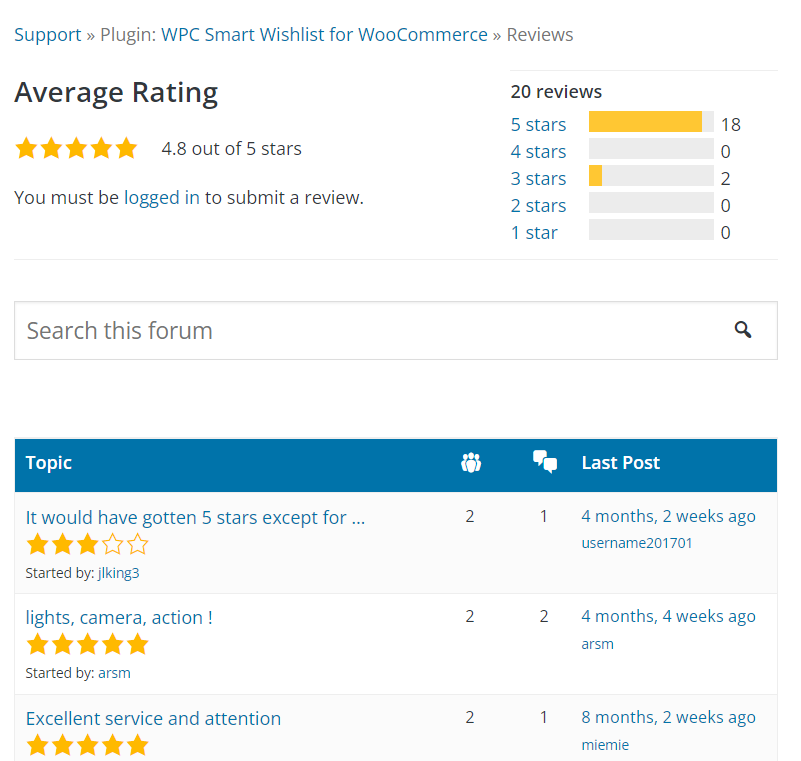
5. MC WooCoomerce Wishlist
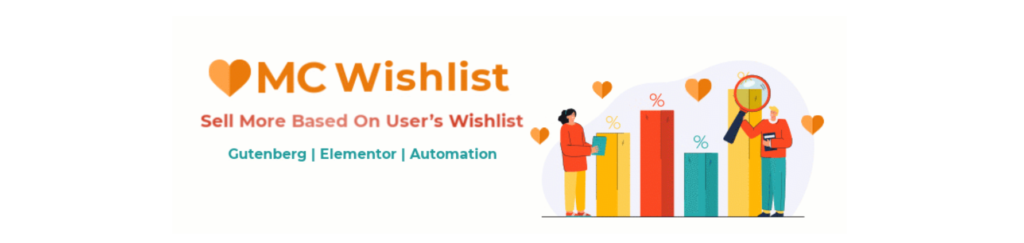
The MC WooCommerce Wishlist plugin provides versatile functionality for free, letting you create a personalized wishlist without paying a penny. This wishlist plugin boosts sales and provides sophisticated wishlist research, email campaigns, automation, etc and has 100+ active installations.
Features
- Customize your wishlist button
- Counter mini menu for header and widget for sidebar
- Two responsive layouts
- Three different types of wishlist operations to increase your site speed
- A list of attractive wishlist icons
- Elementor, Divi, Gutenberg, and shortcodes
Rating
MC WooCommerce Wishlist is rated 5 out of 5 stars on WordPress.ORG based on 12 reviews.
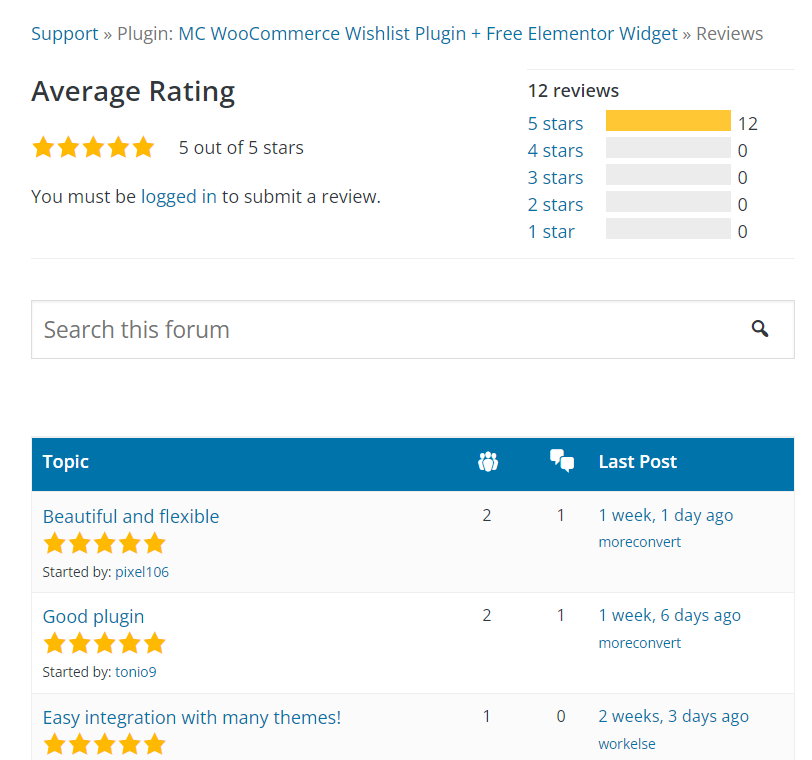
6. WishSuite
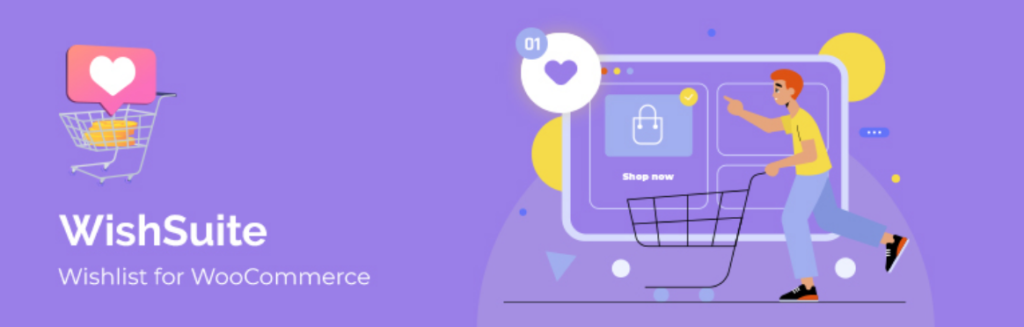
WishSuite is a beginner-friendly WooCommerce wishlist plugin that lets you add wishlists to your online store effortlessly. It has over 1000 active installations.
With this WooCommerce wishlist plugin, you can display wishlist tables on any page and use the shortcodes to place the wishlist buttons throughout your site.
Features
- Provides you the wishlist sharing options across social media networks
- Customization options
- Allows you to remove the Product from the wishlist feature
- Option to display wishlist table on any page
- Shortcode to add and show the wishlist button anywhere on the page
Rating
Wishsuite plugin is rated 5 out of 5 stars on WordPress.ORG based on 7 reviews.
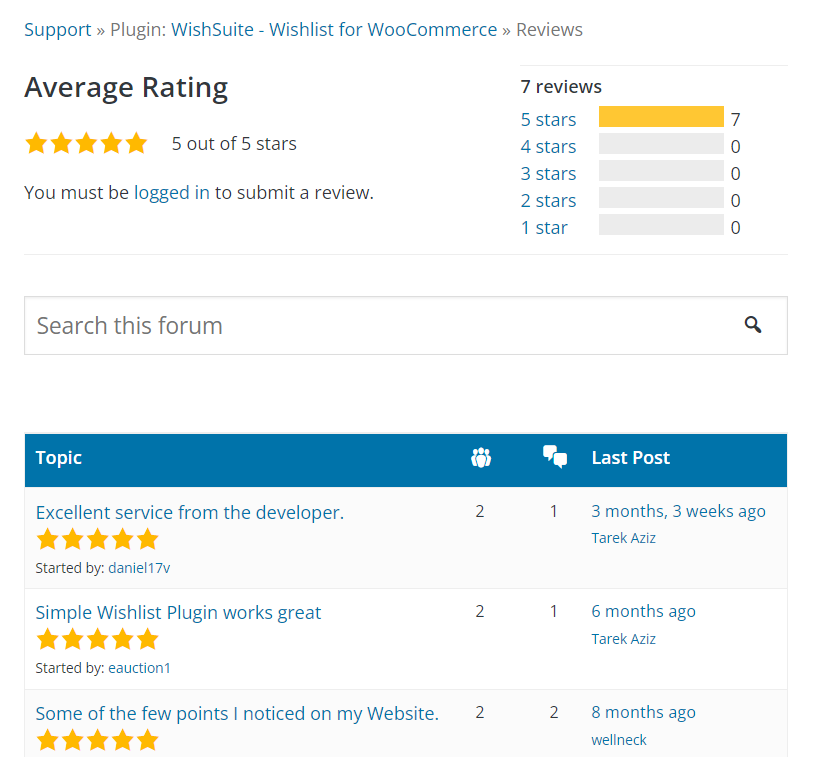
7. Premmerce Wishlist for WooCommerce
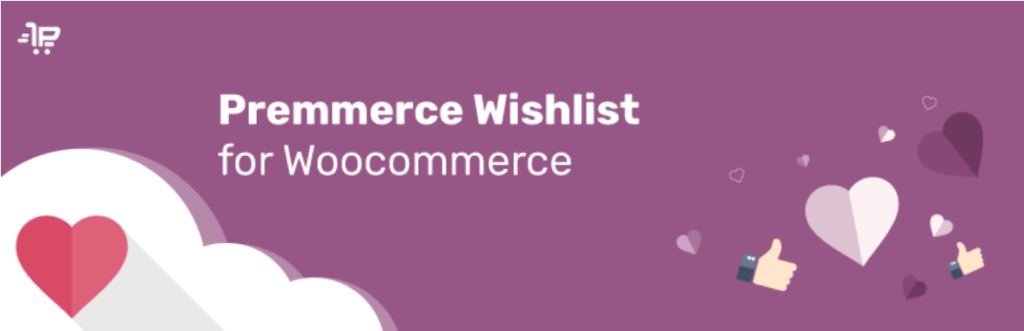
Although the Premmerce Wishlist plugin is relatively unpopular, it’s good for small businesses and has over 600 active installations.
Using this wishlist plugin, you can review customers’ wishes and make favorable offers and promotions based on the collected information.
Features
- Create your own Wishlist button and add a custom URL
- Allows displaying a widget with a wishlist
- Fully compatible with multilingual sites
- Allows users to share their products with others
Rating
Premmerce Wishlist plugin is rated 3 out of 5 stars on WordPress.ORG based on 2 reviews.
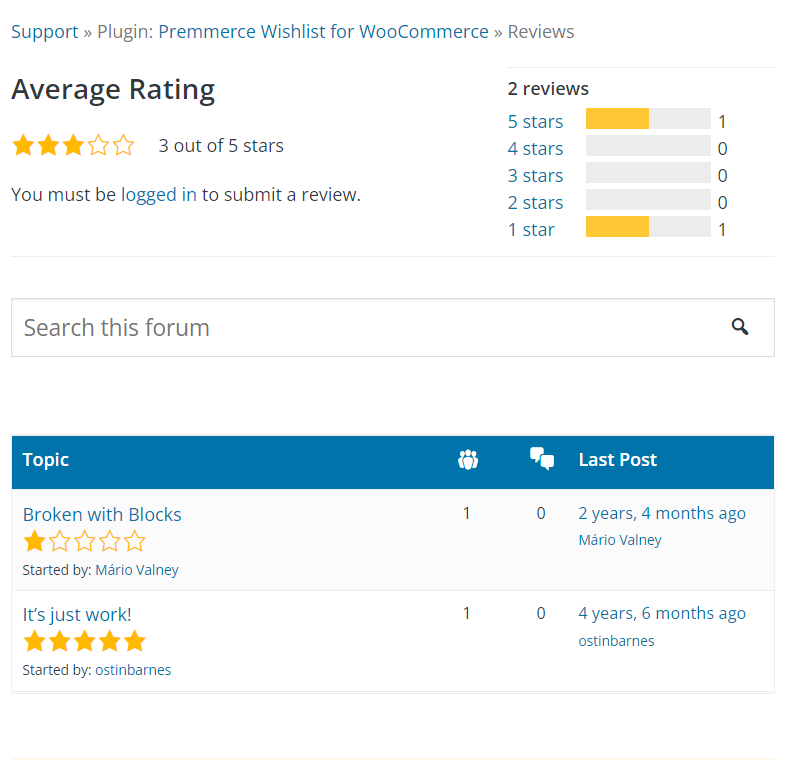
Importance of Wishlist
A wishlist is imperative for all online stores, and the reasons below justify the reasoning:
- It encourages users to come back to your store.
- Allows users to track products that they consider interesting.
- It helps promote your online business through users sharing their wishlist on their social networking sites
- Lets users create personalized collections of products
- Provides strategic insights to the business to understand its customer’s way of thinking
- It has the potential to drive traffic and boost sales
What Should You Look for When Selecting a Wishlist Plugin?
There are many incredible wishlist plugins available in the WordPress plugin repository. However, you cannot just pick a random plugin for your WooCommerce.
Here’s the list of key features that you should consider while selecting a wishlist plugin:
- Ease of setup and use
- Integrations and support
- Access to wishlist data
- Sharing and privacy settings
- Support for grouped products and product variations
- Individual wishlist pages
- Options to purchase directly from wishlists
Since each store has its own specific requirements, opting for the plugin that meets your store’s needs is strongly recommended.
Now that you know the top-rated Woo wishlist plugins, let’s see how to install a wishlist plugin on your WooCommerce store.
I will use YITH Wishlist – a free extension with over 700,000+ active installs – to demonstrate the process.
Step 1: Install YITH Wishlist Plugin
Follow the steps below to install the YITH Wishlist Plugin:
- Go to WordPress Admin > Plugins.
- Click Add New > Search > YITH WooCommerce Wishlist
- Install and activate the YITH plugin
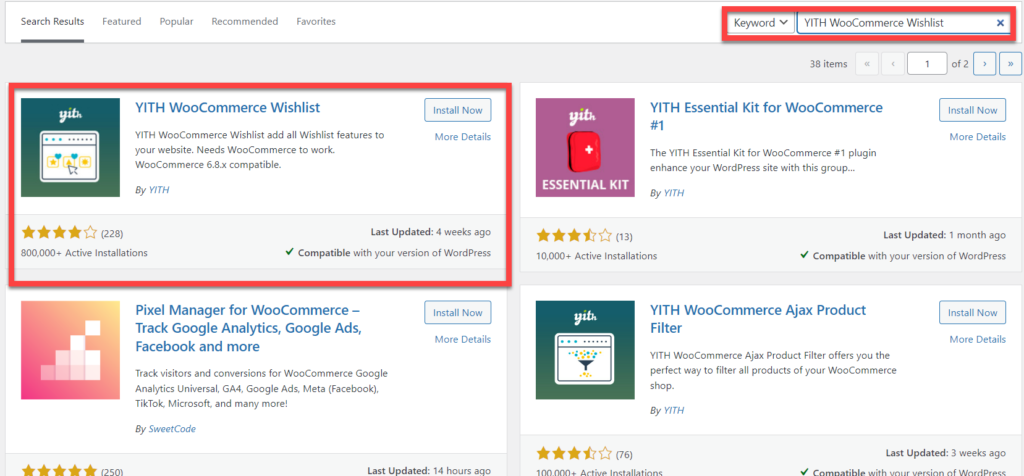
Step 2: Explore the Wishlist Menu
The YITH Wishlist plugin adds a new submenu named “Wishlist” under the “YITH Plugins” menu. Here, you can configure all the plugin settings.
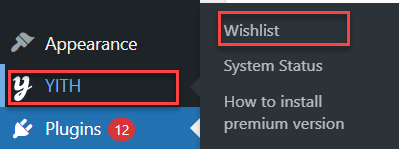
- You’ll be redirected to the following screen:
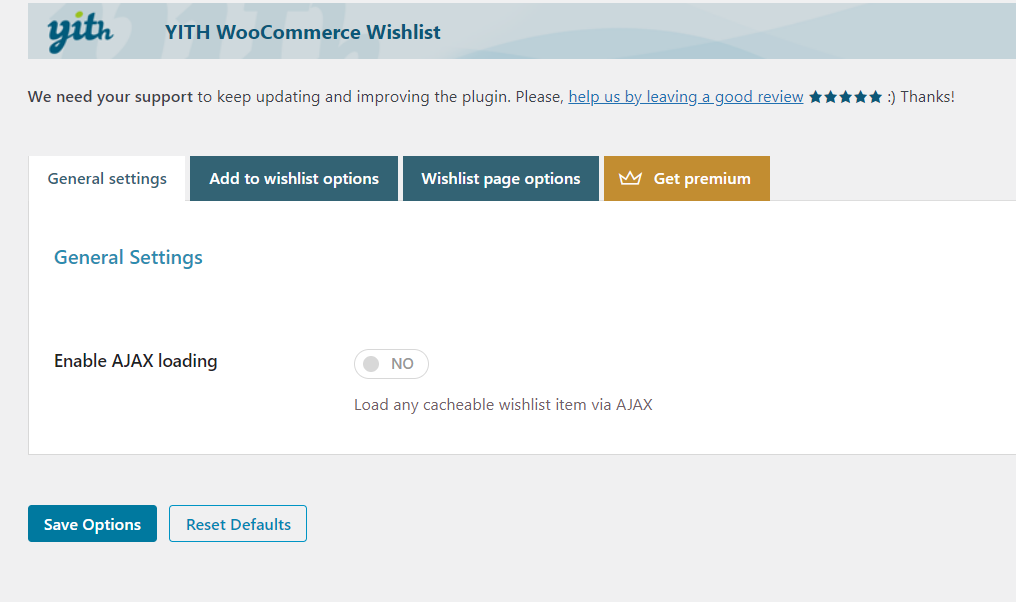
This page shows three columns you need to edit/fill per your preferences:
- General Settings
- Add to Wishlist options
- Wishlist Page options
Step 3: General Settings
In the general settings, there is an option to Enable AJAX Loading.
- You must checkmark this option if you want to load any cacheable wishlist item via AJAX.

Step 4: Add to Wishlist Options
The Add to Wishlist option allows you to play with wishlist options’ general, loop, and product page settings. Also, you can customize the text, style, and color via this option.
- General Settings: Choose the wishlist’s look once a product is added to it.
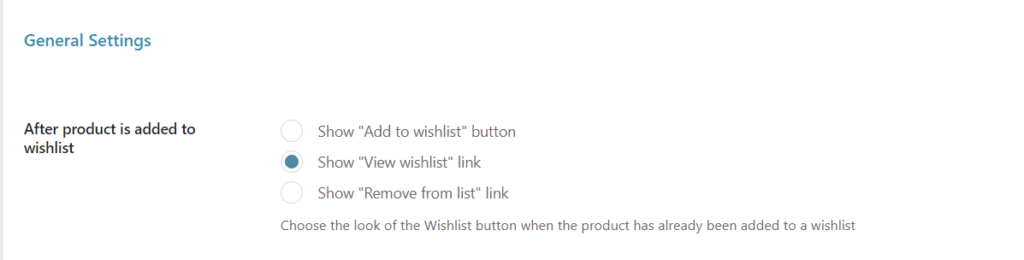
- Loop Setting: You can enable the “Add to wishlist” feature in the WooCommerce products loop. I will go with the default setting.

- Product Page Settings: You can choose where to show the “Add to wishlist” button or link on the product page. I have selected “After Add to Cart”.

- Text Customization: This option lets you change the text of the wishlist button and browse wishlist text, etc.
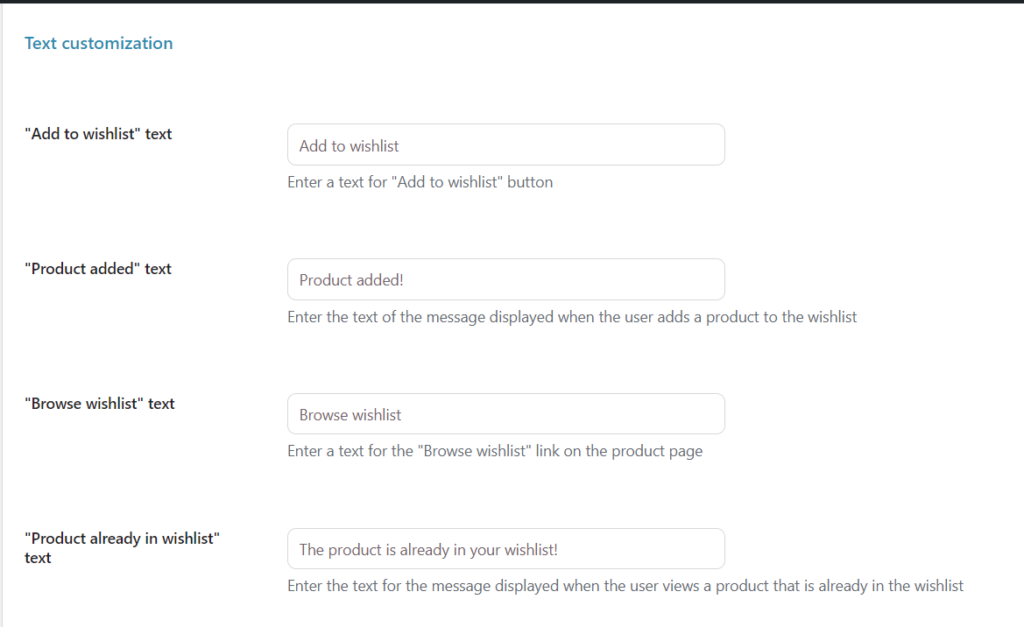
- Style & Color Customization: You can change the wishlist button’s style and icon.
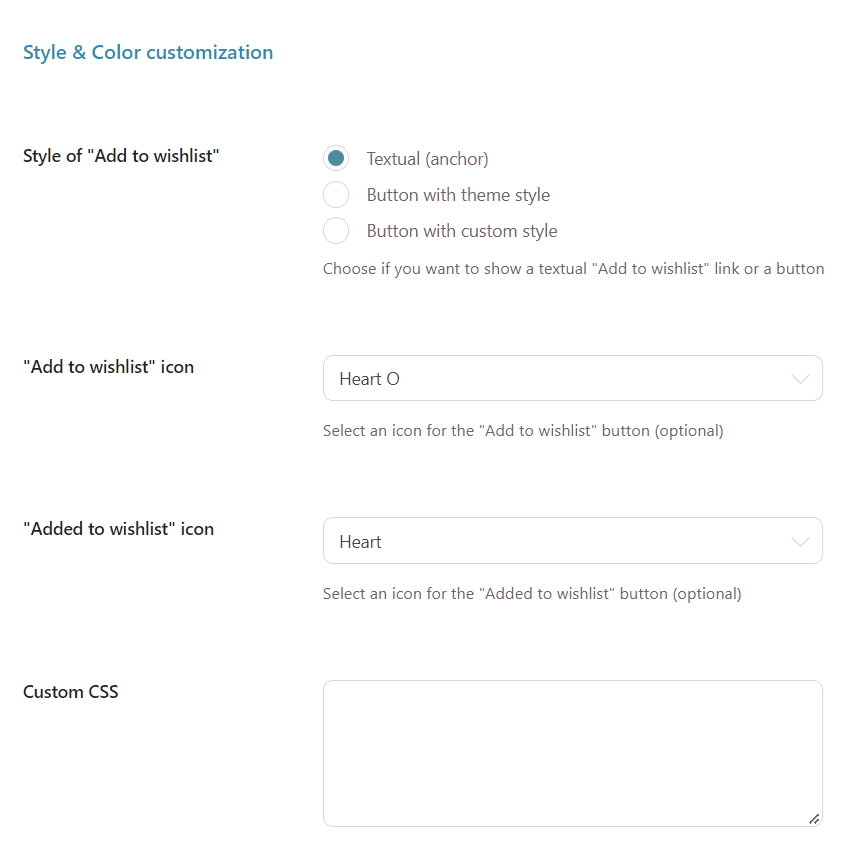
- Once done, click Save options.
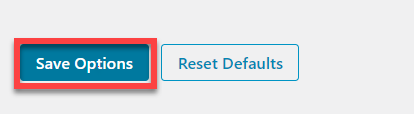
Step 5: Wishlist Page Options
Wishlist page options allow you to play around with different page settings and are described below:
- Wishlist Page: Select the wishlist page.

- Wishlist Details Page: You will find several wishlist options as shown below:
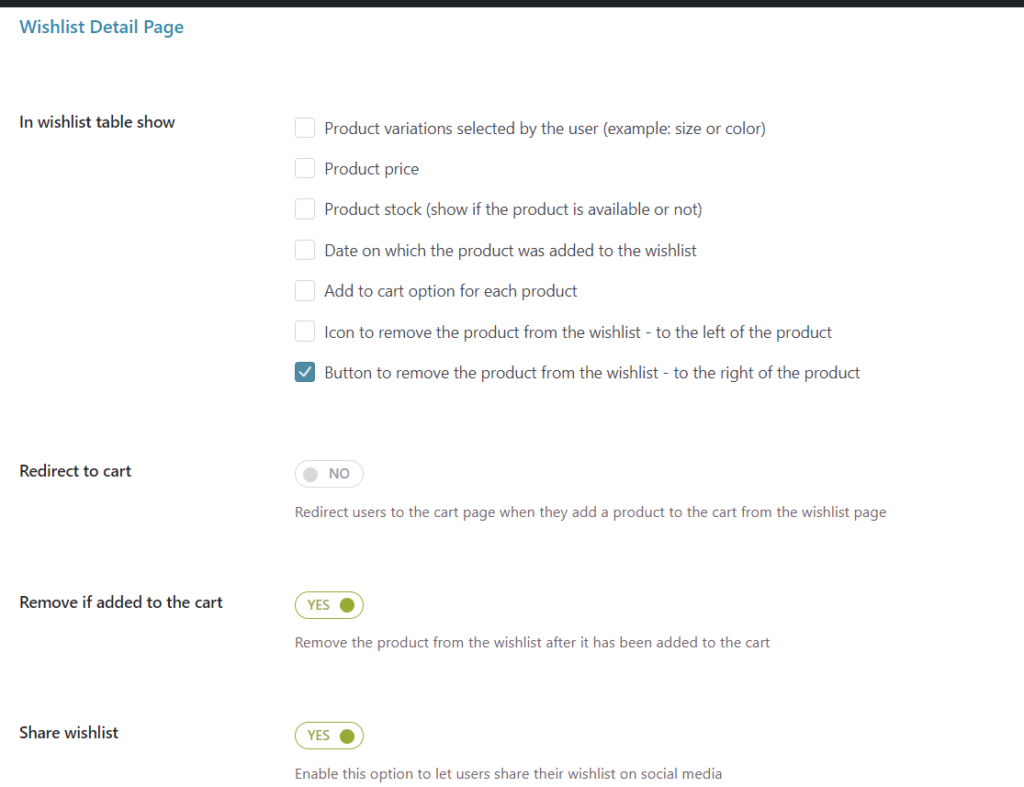
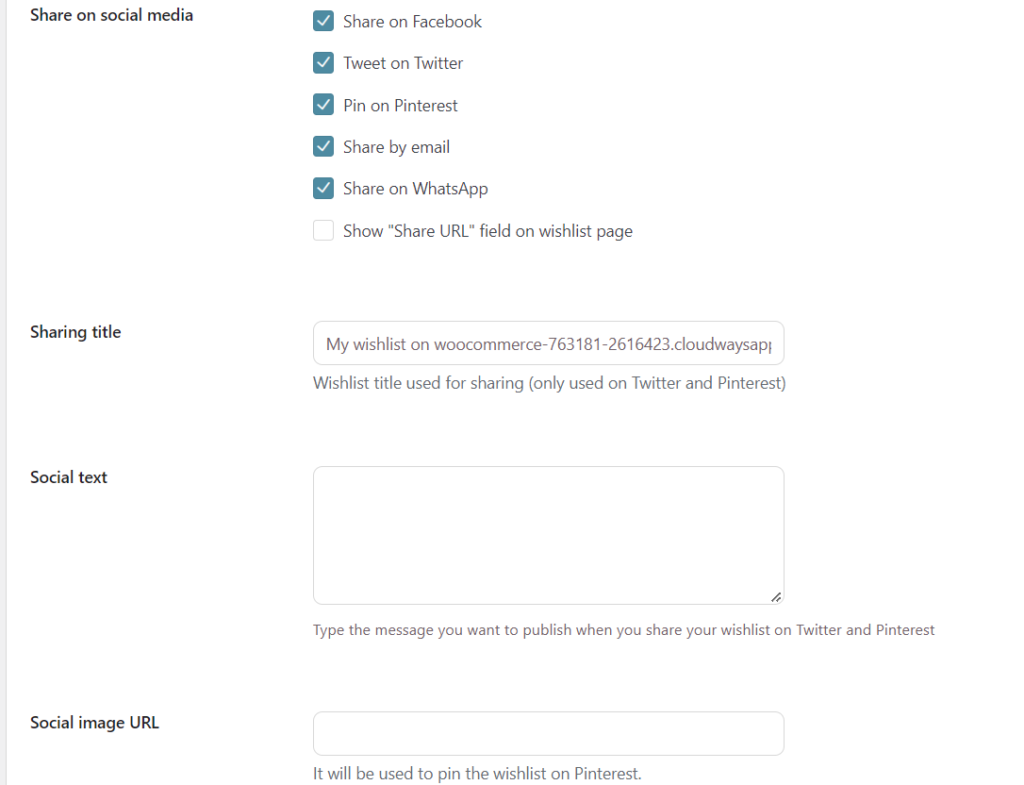
- In Wishlist Table Show: Set up the product settings like product variations, price, stock, etc.
- Redirect to cart: Allows you to redirect to the cart page if the “Add to Cart” button is clicked on the wishlist page.
- Remove if added to the cart: This option will remove the product from the wishlist if it has been added to the cart.
- “Add to Wishlist” text: Add the label of the button.
- Share Wishlist: Enable this option to allow people to share their wishlist on various platforms.
- Share on Social Media: It allows user to share their wishlist on social media platforms like Facebook, Twitter, etc.
- Sharing Title: It lets you set the wishlist title used for sharing on Twitter and Pinterest,
- Social text: Type the message you want to display when you sharing your wishlist on social media.
- Social image URL: Provide the URL to pin the wishlist on Pinterest.
- Text Customization Options
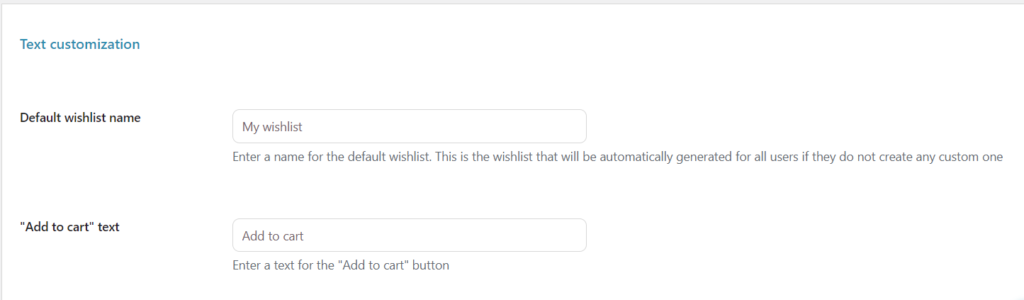
- Default Wishlist name: Set the default wishlist name.
- Add to Cart text: Enter a text for Add to Cart.
- Style and Color Customization: You can customize the style for social media icons and buttons in this section.
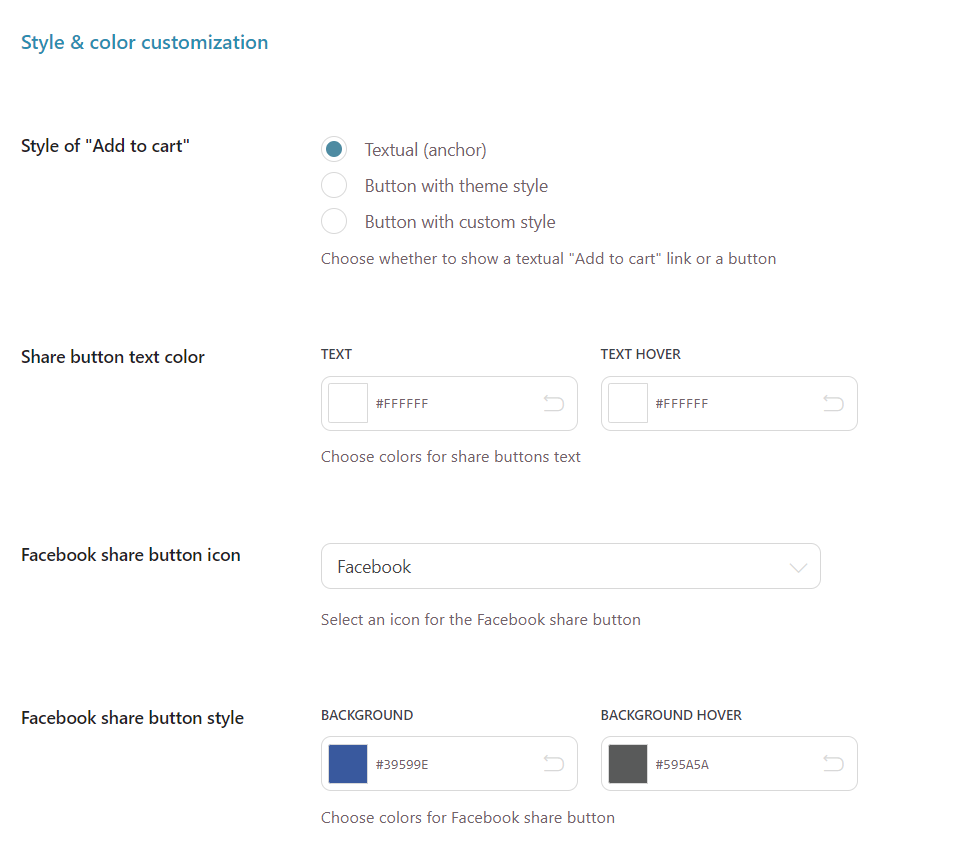
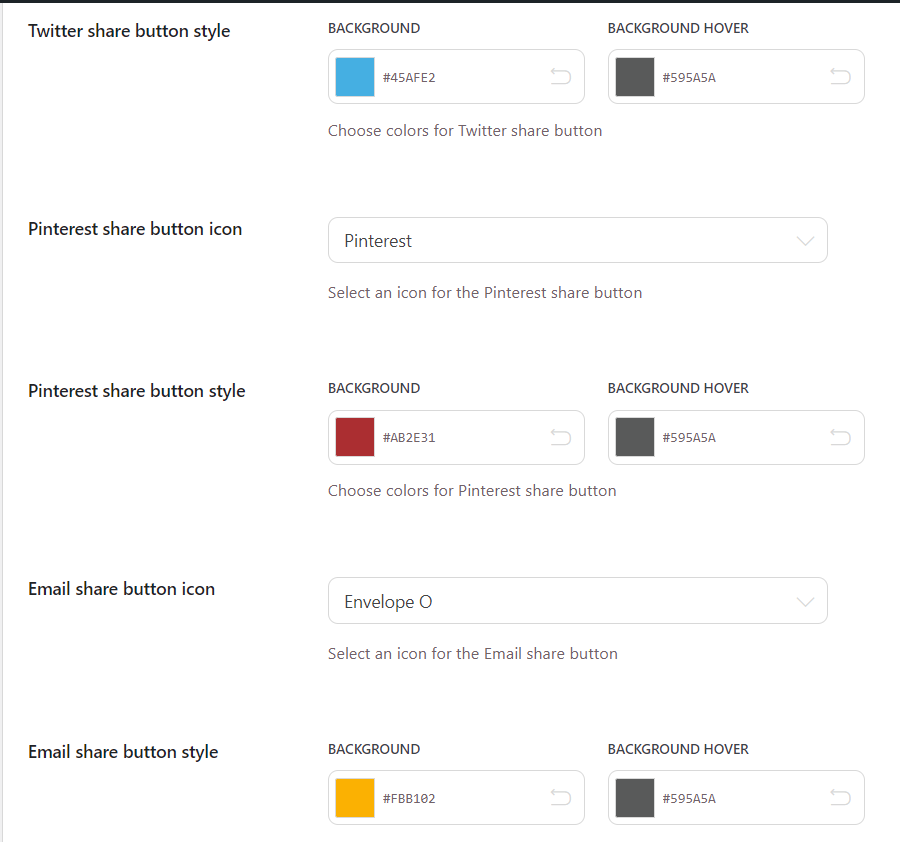
- Once done, click Save Options
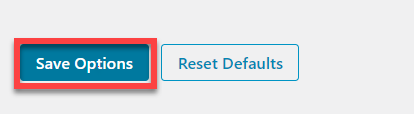
Step 5: Verification
Follow the steps below to check whether the wishlist is implemented:
- Go to WooCommerce Admin Dashboard > Visit Store.
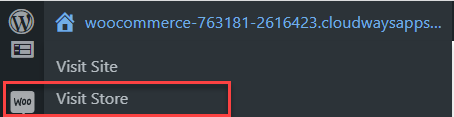
- You’ll be redirected to the shop page.
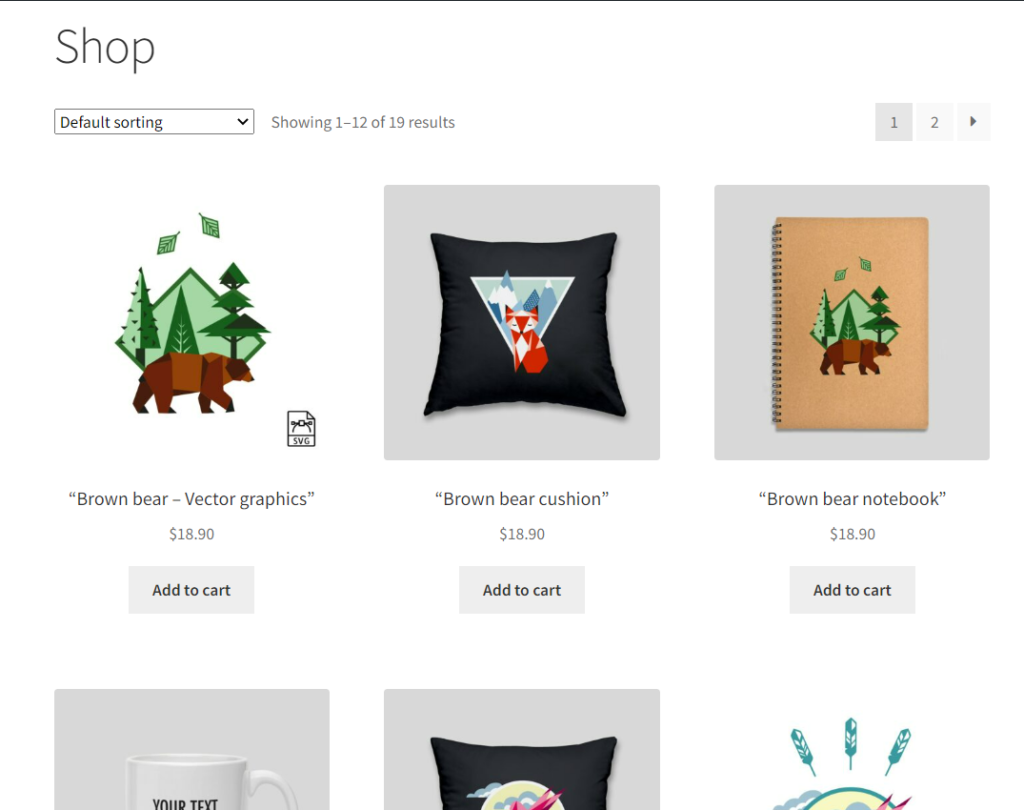
- Now click on any product to check for the Wishlist option.
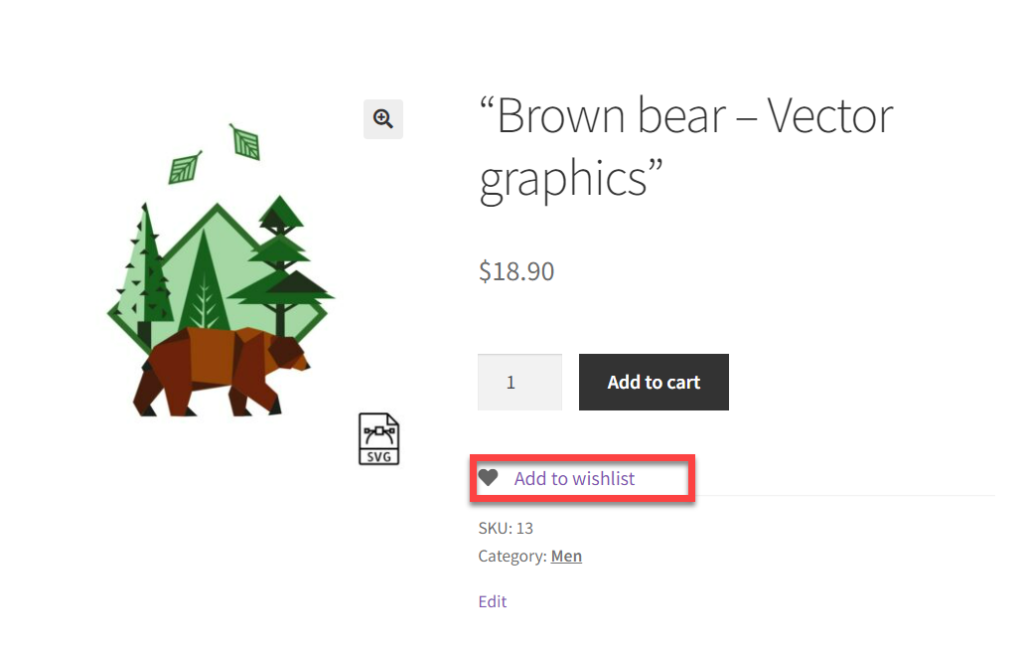
Congratulations, the wishlist has been activated successfully.
Premium Version of YITH Wishlist Plugin
If you want to use the YITH wishlist plugin in all its glory, I’d recommend using the premium version. You get the following benefits with the YITH paid version:
Key Features
- View the wishlists created by logging in
- View the list of popular products (added to wishlists)
- Send promotional emails to users
- Show the ‘Ask for an estimate’ button to give customers the quotation
- Add optional notes to the quote request
- Enable/disable the wishlist features for unlogged users
- Allow users to create as many wishlists as they want
- Enables users to manage wishlists, rename and delete them, add or remove items
- Lets users search and see registered wishlists
- Set visibility options for each wishlist
- Manage the item quantity in the wishlist
- Show multiple ‘Add to Cart buttons’ in the wishlist table
- Show product price variations
- Allow users to move an element from one wishlist to another, right from the wishlist table
- Lets users drag and drop products to arrange their order in the wishlist
- Choose modern & beautiful layouts for the wishlist page and tables
- Provide your customers with nice widgets to help them find their wishlists quickly and easily
Final Words
I’ve shortlisted the best WooCommerce wishlist plugins in this blog to help you make an informed selection. Also, I’ve listed the easy steps to install and customize a wishlist plugin on your WooCommerce store.
Q. How do I add a wishlist in WooCommerce?
You can add the wishlist by installing and activating the wishlist plugin on your WooCommerce store:
- Go to WordPress Dashboard > Plugins > Add new
- Search for any Wishlist Plugin
- Install and activate the plugin
- Configure the settings
- Save
Q. How do I use the YITH WooCommerce wishlist?
You can use and customize the YITH WooCommerce wishlist plugins by following the steps below:
- Install and Activate the YITH Wishlist Plugin
- Enable AJAX Loading
- Select a page for your wishlist
- Select where to show the shortcode ‘Add to wishlist
- Show the ‘Remove from wishlist’ button when the product is on the wishlist
- Show the ‘Add to wishlist button on the Shop page as well
- Set the text and customize the buttons
- Save Changes